
1. PlayerMove
목표: 컨트롤에 따라 이동한다.
using System.Collections;
using System.Collections.Generic;
using UnityEngine;
public class PlayerMove : MonoBehaviour
{
public float speed = 5f;
// Start is called before the first frame update
void Start()
{
}
// Update is called once per frame
void Update()
{
float h = Input.GetAxis("Horizontal");
float v = Input.GetAxis("Vertical");
Vector3 dir = new Vector3(h, v, 0);
//transform.Translate(dir * speed * Time.deltaTime); //아래와 같다.
transform.position += dir * speed * Time.deltaTime; // P = P0 + vt
}
}
2. Bullet
목표: 위로 정해진 속도에 따라 이동한다.
using System.Collections;
using System.Collections.Generic;
using UnityEngine;
public class Bullet : MonoBehaviour
{
public float speed = 5f;
// Start is called before the first frame update
void Start()
{
}
// Update is called once per frame
void Update()
{
//1. 방향
Vector3 dir = Vector3.up;
//2. 이동
transform.position += dir * speed * Time.deltaTime;
}
}
3. Bullet Prefab 생성
4. PlayerFire
목표 : 발사버튼을 누르면 총알이 Player 위치에서 위로 나간다.
생성할 bulletPrefab과 PlayerPosition을 지정해준다.
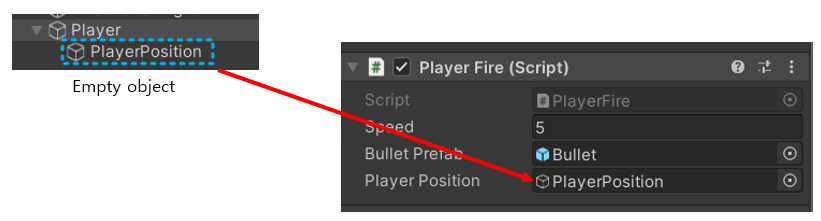
using System.Collections;
using System.Collections.Generic;
using UnityEngine;
public class PlayerFire : MonoBehaviour
{
public float speed = 5f;
public GameObject bulletPrefab;
public GameObject playerPosition;
// Start is called before the first frame update
void Start()
{
}
// Update is called once per frame
void Update()
{
//1. 발사버튼을 누르면
if(Input.GetButtonDown("Fire1"))
{
//2. 총알을 만든다
GameObject bullet = Instantiate(bulletPrefab);
//3. 총알이 움직이는 건 bullet.cs에서 설정했기 때문에 총알의 위치만 선정한다.
bullet.transform.position = playerPosition.transform.position;
}
}
}
5. 목표물(적 : Enemy)
목표: Player를 향하거나 그냥 아래로 내려온다. Player를 맞추거나 총알에 맞으면 사라진다.
충돌효과를 나타내기 위해 RigidBody 설정
Add Component > Physics > RigidBody
스크립트에서 아래로 이동할 것이므로 Gravity는 uncheck
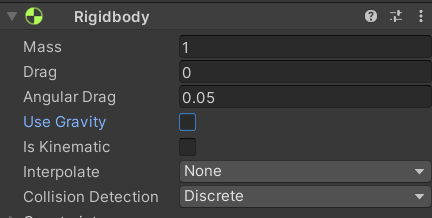
충돌 처리는 아래 함수를 사용
using System.Collections;
using System.Collections.Generic;
using UnityEngine;
public class Enemy : MonoBehaviour
{
public float speed = 5f;
// Start is called before the first frame update
void Start()
{
}
// Update is called once per frame
void Update()
{
Vector3 dir = Vector3.down;
transform.position += dir * speed * Time.deltaTime;
}
private void OnCollisionEnter(Collision other)
{
//충돌시작
Destroy(other.gameObject);
Destroy(gameObject);
}
private void OnCollisionStay(Collision other)
{
//충돌중
}
private void OnCollisionExit(Collision other)
{
//충돌끝
}
}
6. 목표물 prefab 만들기
7. 목표물 매니저 만들기
목표 : 랜덤한 시간마다 목표물을 위치에 생성한다
using System.Collections;
using System.Collections.Generic;
using UnityEngine;
public class EnemyManager : MonoBehaviour
{
float currentTime;
public float minTime = 1;
public float maxTime = 5;
float createTime = 1; //1초
public GameObject enemyPrefab;
// Start is called before the first frame update
void Start()
{
createTime = UnityEngine.Random.Range(minTime, maxTime);
}
// Update is called once per frame
void Update()
{
currentTime += Time.deltaTime;
if(currentTime > createTime)
{
GameObject enemy = Instantiate(enemyPrefab);
enemy.transform.position = transform.position;
currentTime = UnityEngine.Random.Range(minTime, maxTime);
}
}
}목표물 위치는 한 군데에서 시작하므로 여러 군데에서 나오기 위해 EnemyManager를 Ctrl+D 로 복사해서 X 위치값만 변경해준다.
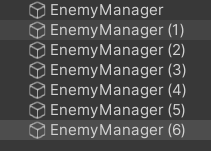
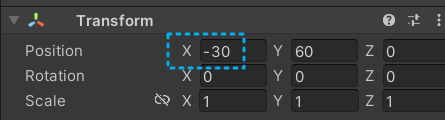
8. 목표물이 Player를 향해 가도록 수정
using System.Collections;
using System.Collections.Generic;
using UnityEngine;
public class Enemy : MonoBehaviour
{
public float speed = 5f;
Vector3 dir;
// Start is called before the first frame update
void Start()
{
int randValue = UnityEngine.Random.Range(0,10);
if(randValue <= 3)
{
GameObject target = GameObject.Find("Player"); //Target 찾기
dir = target.transform.position - transform.position; //방향 구하기
dir.Normalize(); //방향의 크기를 1로
}
else
{
dir = Vector3.down;
}
}
// Update is called once per frame
void Update()
{
transform.position += dir * speed * Time.deltaTime;
}
private void OnCollisionEnter(Collision other)
{
//충돌시작
Destroy(other.gameObject);
Destroy(gameObject);
}
private void OnCollisionStay(Collision other)
{
//충돌중
}
private void OnCollisionExit(Collision other)
{
//충돌끝
}
}
9. 영역 감지
영역을 벗어나면 스스로 destory 가 되어야 한다. 좌우아래 Zone을 설정한다.
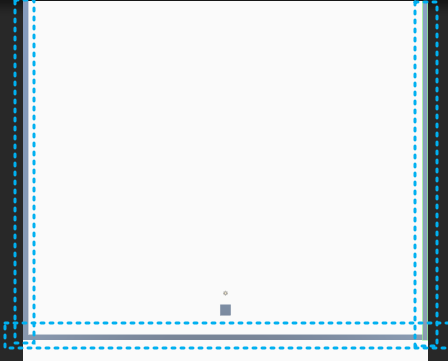
IsTrigger 옵션 활성화 : 물체가 부딪혔을 때 트리거가 자동으로 충돌했다는 함수를 호출
RigidBody > IsKinematic : 충돌할 수 있는 물체지만 물리적인 행동을 하지않도록 하는 옵션
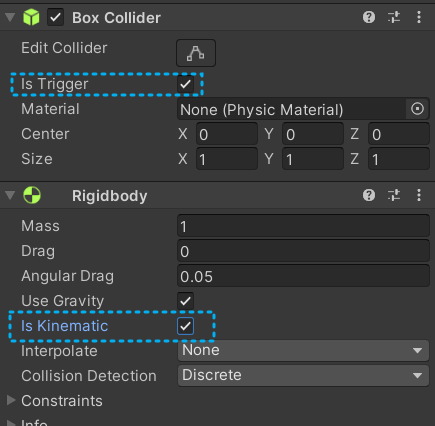
using System.Collections;
using System.Collections.Generic;
using UnityEngine;
public class DestroyZone : MonoBehaviour
{
private void OnTriggerEnter(Collider other)
{
Destroy(other.gameObject);
}
}좌우아래 Zone이 서로 겹쳐서 게임을 시작하면 없어짐
Layer를 설정하고, 아래 동일한 Layer 끼리는 Physics 가 동작하지 않도록 설정한다.
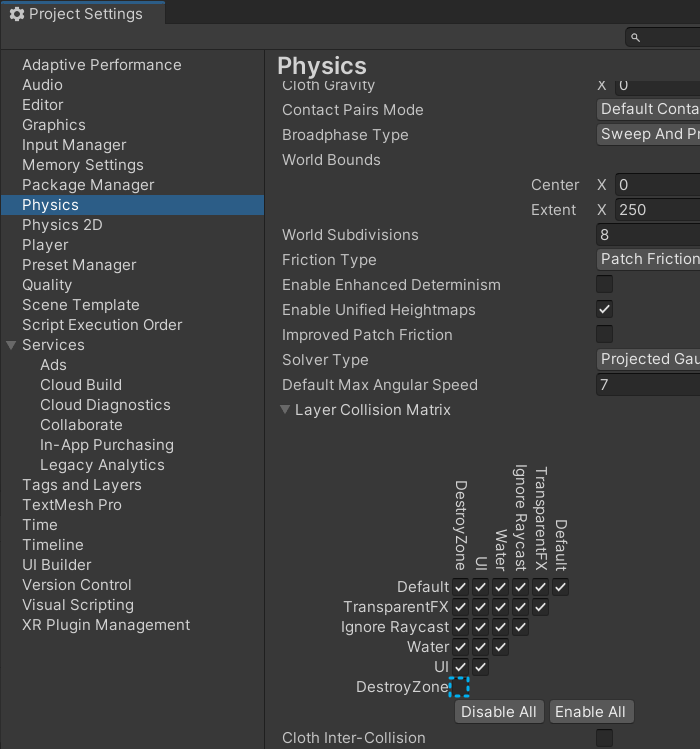
Player, Bullet, Enemy 도 Layer를 지정해주고 아래와 같이 설정
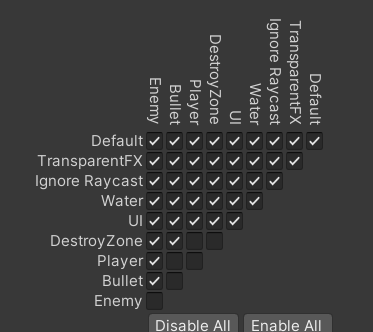
'Unity' 카테고리의 다른 글
| 유니티 #8 - delay (코루틴, invoke) (0) | 2022.06.06 |
|---|---|
| 유니티 #7 - Audio source (0) | 2022.06.05 |
| 유니티 #6 - Time.deltaTime (0) | 2022.06.04 |
| 유니티 #5 - 화면 회전 고정 (0) | 2022.06.03 |
| 유니티 #4 - 게임 제작 순서 (0) | 2022.06.01 |